We've recently introduced our VPS-xx-STEEM packages, including the most popular VPS-SE-STEEM16 option - which is a 16G RAM VPS located in Sweden, which comes with a replayed Steem node pre-installed.
These packages are specifically targetted at Steem node operators (such as witnesses and seed operators), are should NOT be ordered if you're just looking for a plain VPS.
To order a Steem package, fill out our order form, and select one of the packages with STEEM in the package code (e.g. VPS-SE-STEEM16).
Please be aware, our Steem Node-in-a-box™ packages are only available with Ubuntu 18.04 Bionic - if you select any other OS, your choice will be ignored.
After ordering a Steem package, such as the VPS-SE-STEEM16, you'll be directed to our payment gateway to pay for the invoice.
Once you pay the invoice using your favourite currency (or currencies! you can pay with more than one on the same invoice), it may take a few minutes for the payment system to detect and process your payment.
After your invoice is fully paid, you should receive your server login details in an automatic email from us - in some cases this may take up to 20-30 minutes. Please make sure to check your spam folder.
NOTE: If you haven't received your VPS login details after 1 hour or longer, please contact us, as something may have gone wrong while setting up your VPS.
Connect to your server using the details provided in the automatic email. If you're on Windows, we recommend either KiTTY or PuTTY for SSH connections.
Once you connect, you'll be greeted by our Privex MOTD (Message of the day) which shows instructions on how to use your Steem node.

Simply follow the commands, and you'll be syncing up to the network in no time!
su
cd /steem
# If running a witness, make sure to set your `private-key` and `witness` username
nano data/witness_node_data_dir/config.ini
# Start the Steem node
./run.sh start
# Watch the logs while it syncs
./run.sh logs
You may experience some red errors in your logs such as Error when pushing block or block is too old while it synchronises. In most cases, this is perfectly normal (see screenshot below)
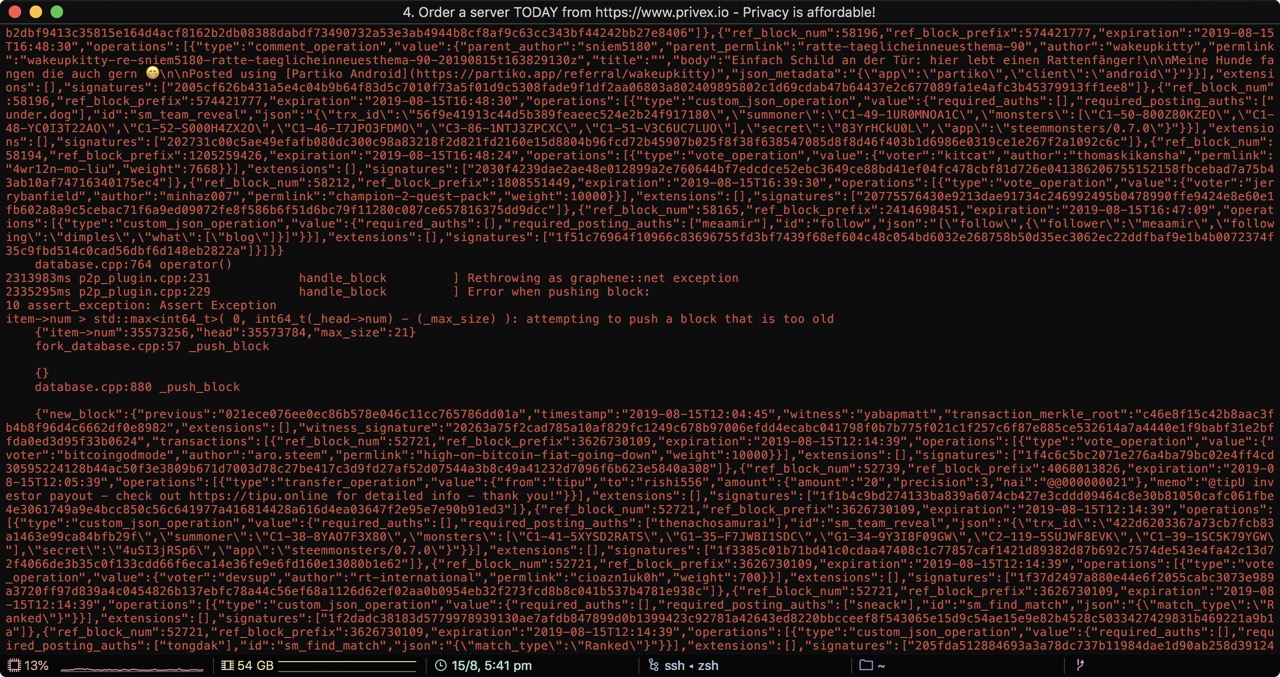
Once it's fully synchronised, these will go away.
If you want to be sure that it's synchronising, use the CLI wallet ./run.sh wallet to check the current block of your node.
my-steem-node :: /steem ‹master› » ./run.sh wallet Logging RPC to file: logs/rpc/rpc.log 3189414ms main.cpp:169 main ] wdata.ws_server: ws://127.0.0.1:8090 Please use the set_password method to initialize a new wallet before continuing new >>> info ... (extra lines removed to help readability) ... "head_block_num": 35581425, "head_block_age": "1 minute old", ... (extra lines removed to help readability) ... new >>> info ... (extra lines removed to help readability) ... "head_block_num": 35581450, "head_block_age": "0 second old", ... (extra lines removed to help readability) ...
To exit the CLI wallet, press CTRL-D (hold down CTRL and push the letter D on your keyboard).